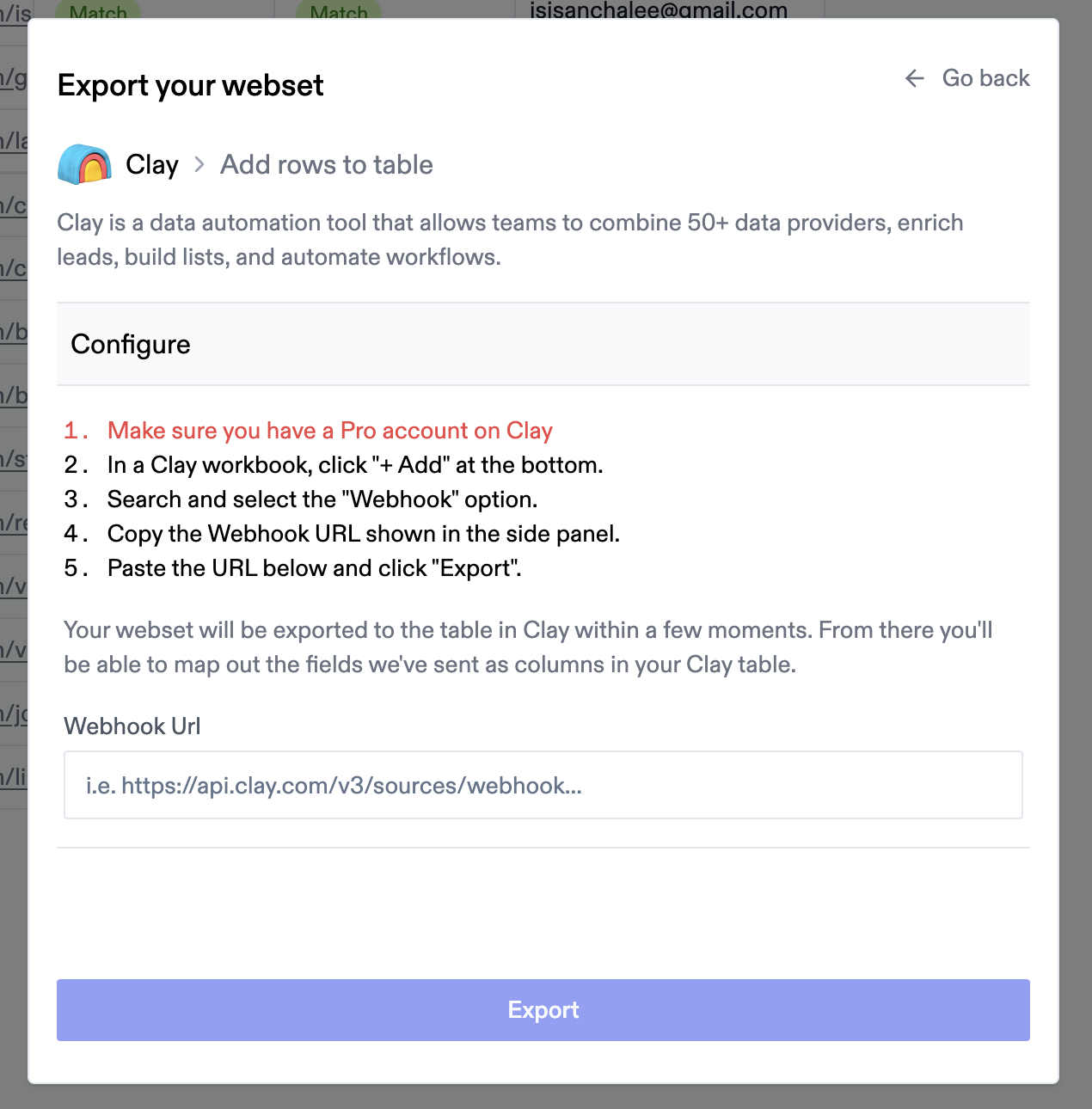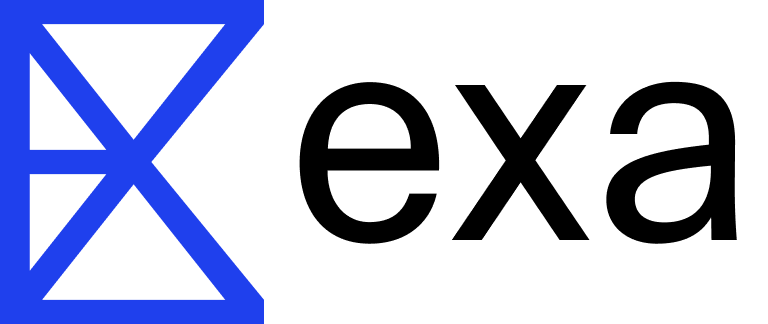Overview
Websets integrates seamlessly with your favorite CRM, email sequencing, and database tools, allowing you to export enriched data directly where you need it. Manage all your integrations from a single dashboard and keep your workflows streamlined.Supported integrations
We’ve built support for leading platforms across sales, marketing, and data enrichment: CRM Platforms- Salesforce - Export People entities as Leads
- HubSpot - Export People entities as Contacts
- Instantly - Export People entities as Leads
- Smartlead - Export People entities as Leads
- Lemlist - Export People entities as Leads
- Clay - Export any entity type via webhook
Managing integrations
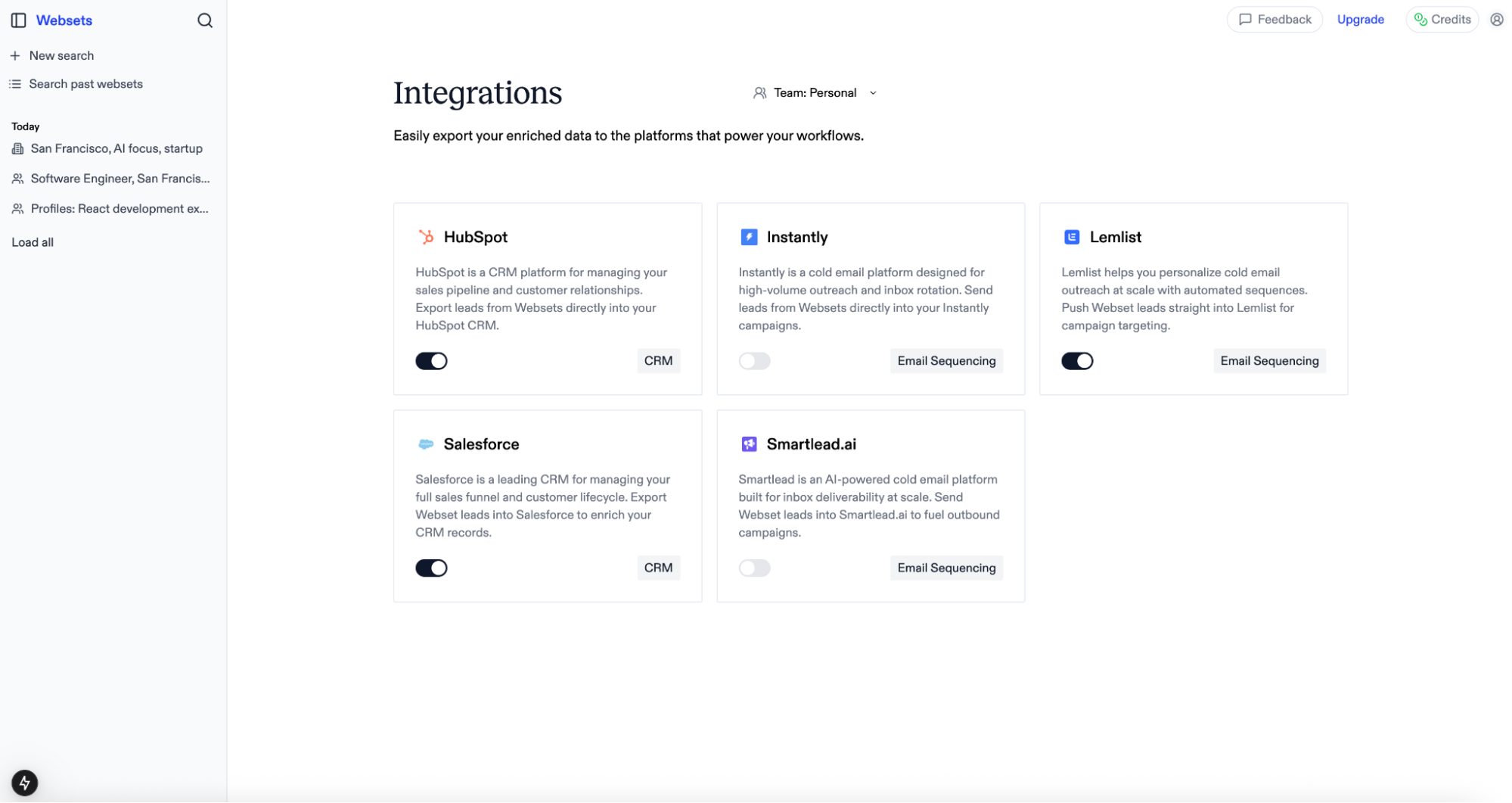
- Visit https://websets.exa.ai/integrations
- Toggle the integration you want to connect
- Provide your account credentials
- The integration will be scoped to your currently selected team
Exporting capabilities
Currently, we support exporting all your Webset table rows to connected platforms. Import functionality for further enrichment is coming soon.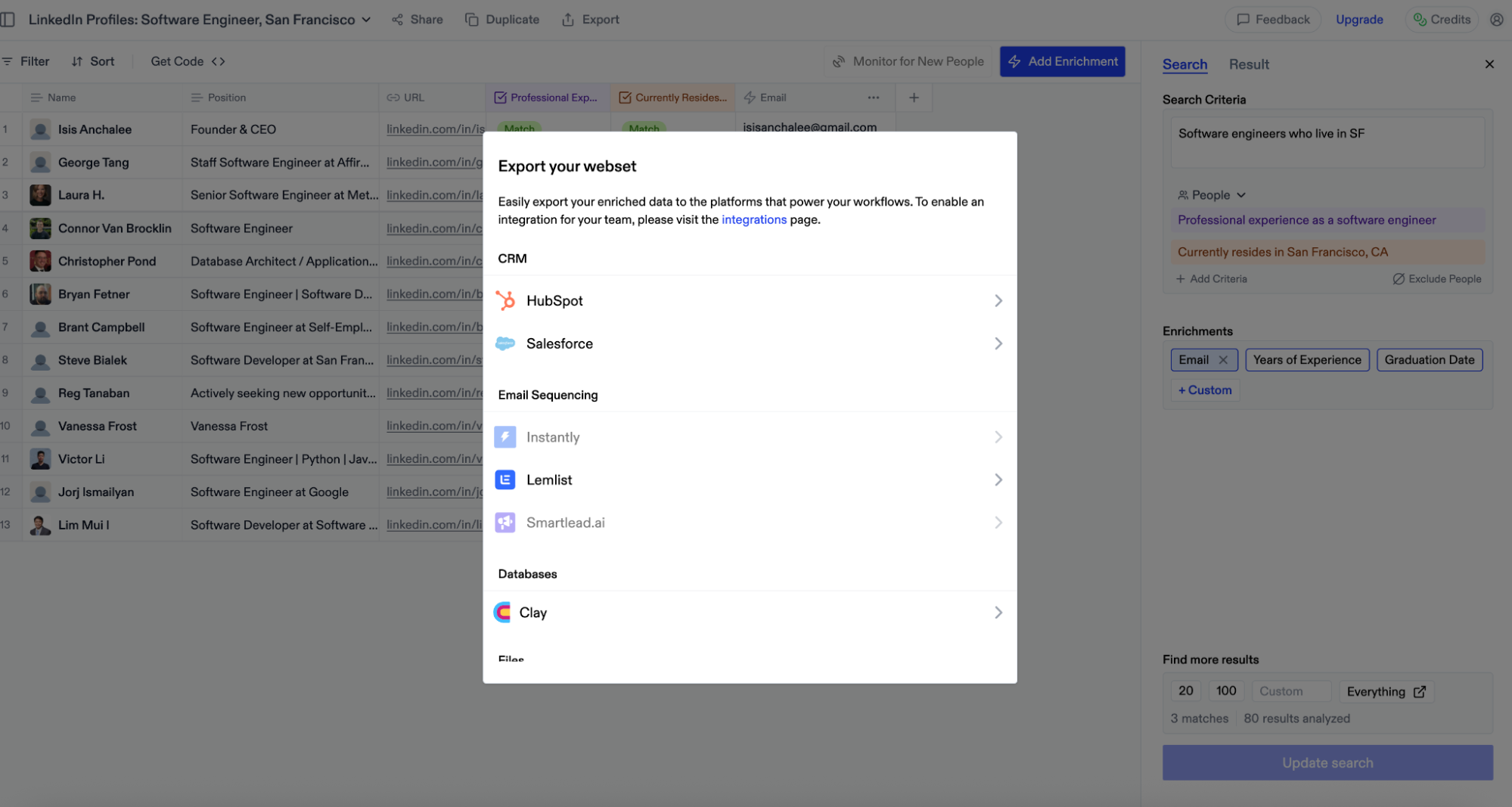
Setup guides
Salesforce
Authentication When you toggle on the Salesforce integration, you’ll be redirected to login to your Salesforce account. After logging in, you’ll be redirected back and ready to go! Actions Create Leads – Export any People entity Webset type as Leads in your Salesforce account.HubSpot
Authentication When you toggle on the HubSpot integration, you’ll be redirected to login to your HubSpot account. You’ll be prompted to install the Exa app and grant the requested permissions. After approval, you’ll be redirected back and fully connected. Actions Create Contacts – Export any People entity Webset type as Contacts in your HubSpot account.Instantly
Instantly API key setup
- Login to your Instantly account and click your avatar in the bottom left corner
- Select “Settings” from the menu
- Navigate to the “Integrations” tab
- Select “API Keys” from the left navigation menu
- Click “Create API Key”
- Name your key and select “all:all” for scopes
- Copy and paste the generated key into Websets
Smartlead
Smartlead API key setup
- Login to your Smartlead account and click your avatar in the top right corner
- Select “Settings” from the menu
- Scroll down to “Smartlead API Key”
- Copy your existing key or generate a new one
- Paste the key into Websets and click connect
Lemlist
Lemlist API key setup
- Login to your Lemlist account and click your name in the bottom left corner
- Select “Settings” from the menu
- Click “Integrations” in the left menu
- Find the “API overview” section and click “Generate”
- Name your key and click “Create Key”
- Copy and paste the generated key into Websets
Clay
Clay webhook setup
- Navigate to a Clay table and click “Add” at the bottom
- Search for “Webhook” and select it
- This creates a new table view with a Webhook column
- Copy the webhook URL from the “Pull in data from a Webhook” panel on the right
- From a Webset, click “Export” in the top navigation
- Select the “Clay” integration option
- Paste the webhook URL from Clay
- Click “Export”