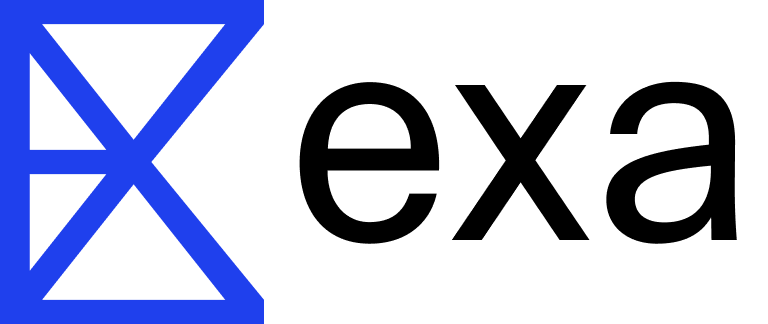Overview
Exa for Sheets is a Google Apps Script integration that enables you to:- Run semantic web searches directly from spreadsheet cells
- Generate AI-powered answers with web citations
- Retrieve and parse web content at scale
- Find similar pages to reference URLs
- Automate research and data collection workflows
Installation
1
Open Google Sheets
Navigate to Google Sheets and open a new or existing spreadsheet.
2
Install Exa AI Add-on
- Go directly to the Exa AI add-on in the Google Workspace Marketplace
- Click Install and grant the necessary permissions
- Click Extensions → Add-ons → Get add-ons in the menu bar
-
Search for “Exa AI” in the Google Workspace Marketplace

3
Configure Your API Key
- After installation, you’ll see a new Exa AI menu in Google Sheets
- Click Extensions → Exa AI → Open Sidebar
- Get your API key from dashboard.exa.ai
- Paste your API key in the sidebar and click Save Key
4
Start Using Exa Functions
You’re all set! Start using Exa functions like
=EXA_SEARCH(), =EXA_ANSWER(), and more in your spreadsheet cells.Using Exa in Sheets
EXA_SEARCH - Search the Web
Search the web and return URLs:query(required, string): Your search querynumResults(optional, number): Number of results to return (1-10, default: 1)searchType(optional, string): “auto”, “neural”, or “fast” (default: “auto”)prefix(optional, string): Text to prepend to the querysuffix(optional, string): Text to append to the query
EXA_ANSWER - Generate AI Answers
Generate AI-powered answers based on web search results:prompt(required, string): The main question or promptprefix(optional, string): Text to prepend to the promptsuffix(optional, string): Text to append to the promptincludeCitations(optional, boolean): If TRUE, includes source citations (default: FALSE)
EXA_CONTENTS - Extract Content
Extract text content from a specified URL:url(required, string): Full URL starting with http/https
EXA_FINDSIMILAR - Find Similar Pages
Find URLs similar to a reference URL:url(required, string): Reference URL to find similar contentnumResults(optional, number): Number of results (1-10, default: 1)includeDomainsStr(optional, string): Comma-separated domains to includeexcludeDomainsStr(optional, string): Comma-separated domains to excludeincludeTextStr(optional, string): Phrase that must appear in resultsexcludeTextStr(optional, string): Phrase that must not appear in results
Example Use Cases
Market Research
Automatically gather competitor information and industry trends:Content Curation
Build reading lists and curate relevant articles:Research Automation
Get AI-powered answers with citations for research:Using Claude for Sheets with Exa
You can combine Exa for Sheets with Claude for Sheets to create powerful research and analysis workflows. While Exa finds and retrieves relevant web content, Claude can process, analyze, and transform that content.What is Claude for Sheets?
Claude for Sheets is a Google Sheets add-on that brings Anthropic’s AI assistant directly into your spreadsheets. It allows you to use AI to analyze, summarize, rewrite, and process text data right in your cells. Install Claude for Sheets: Google Workspace MarketplaceCombining Exa and Claude
Here’s how you can use both tools together:- Use Exa to find content: Search for relevant URLs or extract content from web pages
- Use Claude to process the results: Analyze, summarize, or transform the content Exa retrieved
Available Functions Reference
| Function | Description | Returns |
|---|---|---|
=EXA_SEARCH(query, [numResults], [searchType], [prefix], [suffix]) | Search the web semantically | Array of URLs |
=EXA_ANSWER(prompt, [prefix], [suffix], [includeCitations]) | Generate AI-powered answers | Answer text |
=EXA_CONTENTS(url) | Extract content from URL | Text content |
=EXA_FINDSIMILAR(url, [numResults], [includeDomains], [excludeDomains], [includeText], [excludeText]) | Find similar pages | Array of URLs |
Sidebar Features
The Exa for Sheets sidebar provides additional functionality:API Key Management
- Save and manage your Exa API key securely
- Keys are stored in your Google account using UserProperties
- View masked key display (first 4 + last 4 characters)
- Remove keys when needed
Batch Operations
- Refresh Selected Cells: Update multiple Exa function results at once
- Select a range of cells containing Exa functions
- Click “Refresh Selected Cells” to re-execute all functions
- Automatically handles spilled array values
Built-in Documentation
- Quick reference for all available functions
- Parameter descriptions and types
- Function signatures with examples
Tips and Best Practices
Search Types: Use “neural” for semantic similarity, “fast” for quick searches, or “auto” to let Exa choose the best approach automatically.
Dynamic Queries with Concatenation
Build powerful dynamic queries by combining cell references with text using the& operator or CONCAT() function:
Basic Concatenation
Combine text and cell values to create dynamic search queries:Multiple Cell References
Combine multiple cells to build complex queries:Using CONCAT for Cleaner Formulas
For longer queries, useCONCAT() for better readability:
Dynamic Prefixes and Suffixes
Use the prefix and suffix parameters with cell references:Conditional Queries
Combine withIF() statements for conditional searches:
Example Use Cases
Research Tracker:Privacy & Security
- API keys are stored securely using Google Apps Script’s UserProperties service
- Keys are only accessible to your Google account
- No data is stored outside your Google account and the Exa API
- Privacy Policy